Please follow the steps below to create Price Groups in S2K. This will allow you to do a price change on a group of items at one time:
1. Select DEFINE PRICE GROUPS from the Pricebook menu:

2. Click the EDIT button to add the group name and then Save. For example: Marlboro

3. Finally, use Inventory Manager to assign items to the group name.
a.) Open Inventory Manager and click REFRESH LOOKUPS to update the newly added price groups
b.) Search for the items (ex: department Cigarettes)
c.) Select desired items using the ctrl key
d.) Right click to select the price group name
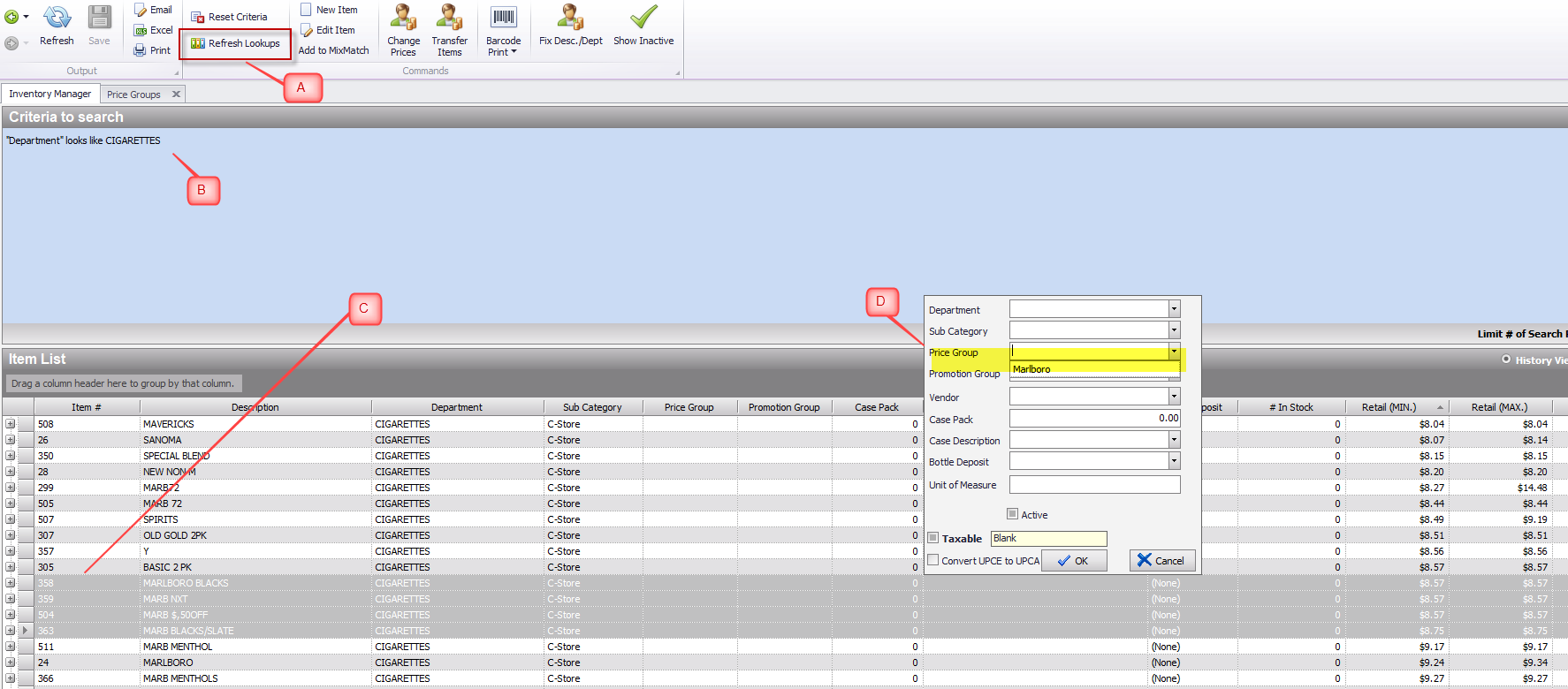
That's it! Once the price groups have been created and items have been assigned, you can start updating items by Price Group using the Pricebook tool. Simply search by price group when using the Manage Pricebook window.
